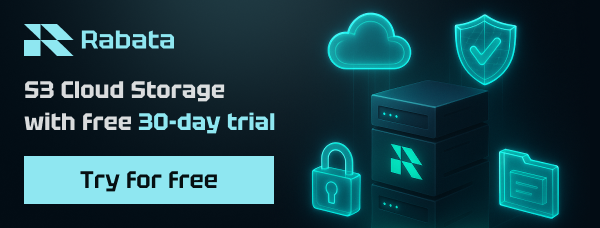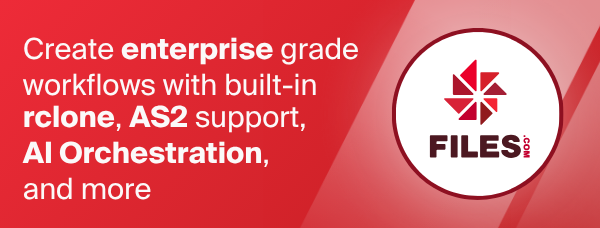rclone nfsmount
Mount the remote as file system on a mountpoint.
Synopsis
Rclone nfsmount allows Linux, FreeBSD, macOS and Windows to mount any of Rclone's cloud storage systems as a file system with FUSE.
First set up your remote using rclone config. Check it works with rclone ls etc.
On Linux and macOS, you can run mount in either foreground or background (aka
daemon) mode. Mount runs in foreground mode by default. Use the --daemon flag
to force background mode. On Windows you can run mount in foreground only,
the flag is ignored.
In background mode rclone acts as a generic Unix mount program: the main program starts, spawns background rclone process to setup and maintain the mount, waits until success or timeout and exits with appropriate code (killing the child process if it fails).
On Linux/macOS/FreeBSD start the mount like this, where /path/to/local/mount
is an empty existing directory:
rclone nfsmount remote:path/to/files /path/to/local/mount
On Windows you can start a mount in different ways. See below for details. If foreground mount is used interactively from a console window, rclone will serve the mount and occupy the console so another window should be used to work with the mount until rclone is interrupted e.g. by pressing Ctrl-C.
The following examples will mount to an automatically assigned drive,
to specific drive letter X:, to path C:\path\parent\mount
(where parent directory or drive must exist, and mount must not exist,
and is not supported when mounting as a network drive),
and the last example will mount as network share \\cloud\remote and map it to an
automatically assigned drive:
rclone nfsmount remote:path/to/files *
rclone nfsmount remote:path/to/files X:
rclone nfsmount remote:path/to/files C:\path\parent\mount
rclone nfsmount remote:path/to/files \\cloud\remote
When the program ends while in foreground mode, either via Ctrl+C or receiving a SIGINT or SIGTERM signal, the mount should be automatically stopped.
When running in background mode the user will have to stop the mount manually:
# Linux
fusermount -u /path/to/local/mount
#... or on some systems
fusermount3 -u /path/to/local/mount
# OS X or Linux when using nfsmount
umount /path/to/local/mount
The umount operation can fail, for example when the mountpoint is busy. When that happens, it is the user's responsibility to stop the mount manually.
The size of the mounted file system will be set according to information retrieved from the remote, the same as returned by the rclone about command. Remotes with unlimited storage may report the used size only, then an additional 1 PiB of free space is assumed. If the remote does not support the about feature at all, then 1 PiB is set as both the total and the free size.
Installing on Windows
To run rclone nfsmount on Windows, you will need to
download and install WinFsp.
WinFsp is an open-source Windows File System Proxy which makes it easy to write user space file systems for Windows. It provides a FUSE emulation layer which rclone uses combination with cgofuse. Both of these packages are by Bill Zissimopoulos who was very helpful during the implementation of rclone nfsmount for Windows.
Mounting modes on windows
Unlike other operating systems, Microsoft Windows provides a different filesystem type for network and fixed drives. It optimises access on the assumption fixed disk drives are fast and reliable, while network drives have relatively high latency and less reliability. Some settings can also be differentiated between the two types, for example that Windows Explorer should just display icons and not create preview thumbnails for image and video files on network drives.
In most cases, rclone will mount the remote as a normal, fixed disk drive by default. However, you can also choose to mount it as a remote network drive, often described as a network share. If you mount an rclone remote using the default, fixed drive mode and experience unexpected program errors, freezes or other issues, consider mounting as a network drive instead.
When mounting as a fixed disk drive you can either mount to an unused drive letter,
or to a path representing a nonexistent subdirectory of an existing parent
directory or drive. Using the special value * will tell rclone to
automatically assign the next available drive letter, starting with Z: and moving
backward. Examples:
rclone nfsmount remote:path/to/files *
rclone nfsmount remote:path/to/files X:
rclone nfsmount remote:path/to/files C:\path\parent\mount
rclone nfsmount remote:path/to/files X:
Option --volname can be used to set a custom volume name for the mounted
file system. The default is to use the remote name and path.
To mount as network drive, you can add option --network-mode
to your nfsmount command. Mounting to a directory path is not supported in
this mode, it is a limitation Windows imposes on junctions, so the remote must always
be mounted to a drive letter.
rclone nfsmount remote:path/to/files X: --network-mode
A volume name specified with --volname will be used to create the network share
path. A complete UNC path, such as \\cloud\remote, optionally with path
\\cloud\remote\madeup\path, will be used as is. Any other
string will be used as the share part, after a default prefix \\server\.
If no volume name is specified then \\server\share will be used.
You must make sure the volume name is unique when you are mounting more than one
drive, or else the mount command will fail. The share name will treated as the
volume label for the mapped drive, shown in Windows Explorer etc, while the complete
\\server\share will be reported as the remote UNC path by
net use etc, just like a normal network drive mapping.
If you specify a full network share UNC path with --volname, this will implicitly
set the --network-mode option, so the following two examples have same result:
rclone nfsmount remote:path/to/files X: --network-mode
rclone nfsmount remote:path/to/files X: --volname \\server\share
You may also specify the network share UNC path as the mountpoint itself. Then rclone
will automatically assign a drive letter, same as with * and use that as
mountpoint, and instead use the UNC path specified as the volume name, as if it were
specified with the --volname option. This will also implicitly set
the --network-mode option. This means the following two examples have same result:
rclone nfsmount remote:path/to/files \\cloud\remote
rclone nfsmount remote:path/to/files * --volname \\cloud\remote
There is yet another way to enable network mode, and to set the share path,
and that is to pass the "native" libfuse/WinFsp option directly:
--fuse-flag --VolumePrefix=\server\share. Note that the path
must be with just a single backslash prefix in this case.
Note: In previous versions of rclone this was the only supported method.
See also Limitations section below.
Windows filesystem permissions
The FUSE emulation layer on Windows must convert between the POSIX-based permission model used in FUSE, and the permission model used in Windows, based on access-control lists (ACL).
The mounted filesystem will normally get three entries in its access-control list
(ACL), representing permissions for the POSIX permission scopes: Owner, group and
others. By default, the owner and group will be taken from the current user, and
the built-in group "Everyone" will be used to represent others. The user/group can
be customized with FUSE options "UserName" and "GroupName",
e.g. -o UserName=user123 -o GroupName="Authenticated Users".
The permissions on each entry will be set according to options
--dir-perms and --file-perms, which takes a value in traditional Unix
numeric notation.
The default permissions corresponds to --file-perms 0666 --dir-perms 0777,
i.e. read and write permissions to everyone. This means you will not be able
to start any programs from the mount. To be able to do that you must add
execute permissions, e.g. --file-perms 0777 --dir-perms 0777 to add it
to everyone. If the program needs to write files, chances are you will
have to enable VFS File Caching as well (see also
limitations). Note that the default write permission have
some restrictions for accounts other than the owner, specifically it lacks
the "write extended attributes", as explained next.
The mapping of permissions is not always trivial, and the result you see in Windows Explorer may not be exactly like you expected. For example, when setting a value that includes write access for the group or others scope, this will be mapped to individual permissions "write attributes", "write data" and "append data", but not "write extended attributes". Windows will then show this as basic permission "Special" instead of "Write", because "Write" also covers the "write extended attributes" permission. When setting digit 0 for group or others, to indicate no permissions, they will still get individual permissions "read attributes", "read extended attributes" and "read permissions". This is done for compatibility reasons, e.g. to allow users without additional permissions to be able to read basic metadata about files like in Unix.
WinFsp 2021 (version 1.9) introduced a new FUSE option "FileSecurity", that allows the complete specification of file security descriptors using SDDL. With this you get detailed control of the resulting permissions, compared to use of the POSIX permissions described above, and no additional permissions will be added automatically for compatibility with Unix. Some example use cases will following.
If you set POSIX permissions for only allowing access to the owner,
using --file-perms 0600 --dir-perms 0700, the user group and the built-in
"Everyone" group will still be given some special permissions, as described
above. Some programs may then (incorrectly) interpret this as the file being
accessible by everyone, for example an SSH client may warn about "unprotected
private key file". You can work around this by specifying
-o FileSecurity="D:P(A;;FA;;;OW)", which sets file all access (FA) to the
owner (OW), and nothing else.
When setting write permissions then, except for the owner, this does not
include the "write extended attributes" permission, as mentioned above.
This may prevent applications from writing to files, giving permission denied
error instead. To set working write permissions for the built-in "Everyone"
group, similar to what it gets by default but with the addition of the
"write extended attributes", you can specify
-o FileSecurity="D:P(A;;FRFW;;;WD)", which sets file read (FR) and file
write (FW) to everyone (WD). If file execute (FX) is also needed, then change
to -o FileSecurity="D:P(A;;FRFWFX;;;WD)", or set file all access (FA) to
get full access permissions, including delete, with
-o FileSecurity="D:P(A;;FA;;;WD)".
Windows caveats
Drives created as Administrator are not visible to other accounts, not even an account that was elevated to Administrator with the User Account Control (UAC) feature. A result of this is that if you mount to a drive letter from a Command Prompt run as Administrator, and then try to access the same drive from Windows Explorer (which does not run as Administrator), you will not be able to see the mounted drive.
If you don't need to access the drive from applications running with administrative privileges, the easiest way around this is to always create the mount from a non-elevated command prompt.
To make mapped drives available to the user account that created them regardless if elevated or not, there is a special Windows setting called linked connections that can be enabled.
It is also possible to make a drive mount available to everyone on the system,
by running the process creating it as the built-in SYSTEM account.
There are several ways to do this: One is to use the command-line
utility PsExec,
from Microsoft's Sysinternals suite, which has option -s to start
processes as the SYSTEM account. Another alternative is to run the mount
command from a Windows Scheduled Task, or a Windows Service, configured
to run as the SYSTEM account. A third alternative is to use the
WinFsp.Launcher infrastructure).
Read more in the install documentation.
Note that when running rclone as another user, it will not use
the configuration file from your profile unless you tell it to
with the --config option.
Note also that it is now the SYSTEM account that will have the owner
permissions, and other accounts will have permissions according to the
group or others scopes. As mentioned above, these will then not get the
"write extended attributes" permission, and this may prevent writing to
files. You can work around this with the FileSecurity option, see
example above.
Note that mapping to a directory path, instead of a drive letter, does not suffer from the same limitations.
Mounting on macOS
Mounting on macOS can be done either via built-in NFS server, macFUSE (also known as osxfuse) or FUSE-T.macFUSE is a traditional FUSE driver utilizing a macOS kernel extension (kext). FUSE-T is an alternative FUSE system which "mounts" via an NFSv4 local server.
Unicode Normalization
It is highly recommended to keep the default of --no-unicode-normalization=false
for all mount and serve commands on macOS. For details, see vfs-case-sensitivity.
NFS mount
This method spins up an NFS server using serve nfs command and mounts it to the specified mountpoint. If you run this in background mode using |--daemon|, you will need to send SIGTERM signal to the rclone process using |kill| command to stop the mount.
Note that --nfs-cache-handle-limit controls the maximum number of cached file
handles stored by the nfsmount caching handler. This should not be set too low
or you may experience errors when trying to access files. The default is 1000000,
but consider lowering this limit if the server's system resource usage causes problems.
macFUSE Notes
If installing macFUSE using dmg packages from the website, rclone will locate the macFUSE libraries without any further intervention. If however, macFUSE is installed using the macports package manager, the following addition steps are required.
sudo mkdir /usr/local/lib
cd /usr/local/lib
sudo ln -s /opt/local/lib/libfuse.2.dylib
FUSE-T Limitations, Caveats, and Notes
There are some limitations, caveats, and notes about how it works. These are current as of FUSE-T version 1.0.14.
ModTime update on read
As per the FUSE-T wiki:
File access and modification times cannot be set separately as it seems to be an issue with the NFS client which always modifies both. Can be reproduced with 'touch -m' and 'touch -a' commands
This means that viewing files with various tools, notably macOS Finder, will cause rlcone to update the modification time of the file. This may make rclone upload a full new copy of the file.
Read Only mounts
When mounting with --read-only, attempts to write to files will fail silently
as opposed to with a clear warning as in macFUSE.
Mounting on Linux
On newer versions of Ubuntu, you may encounter the following error when running
rclone mount:
NOTICE: mount helper error: fusermount3: mount failed: Permission denied CRITICAL: Fatal error: failed to mount FUSE fs: fusermount: exit status 1 This may be due to newer Apparmor restrictions, which can be disabled with
sudo aa-disable /usr/bin/fusermount3(you may need tosudo apt install apparmor-utilsbeforehand).
Limitations
Without the use of --vfs-cache-mode this can only write files
sequentially, it can only seek when reading. This means that many
applications won't work with their files on an rclone mount without
--vfs-cache-mode writes or --vfs-cache-mode full.
See the VFS File Caching section for more info.
When using NFS mount on macOS, if you don't specify |--vfs-cache-mode|
the mount point will be read-only.
Bucket-based remotes - Azure Blob, Swift, S3, Google Cloud Storage and B2 -
can't store empty directories. Of these, only Azure Blob, Google Cloud Storage
and S3 can preserve them when you add --xxx-directory_markers; otherwise,
empty directories will vanish once they drop out of the directory cache.
When rclone mount is invoked on Unix with --daemon flag, the main rclone
program will wait for the background mount to become ready or until the timeout
specified by the --daemon-wait flag. On Linux it can check mount status using
ProcFS so the flag in fact sets maximum time to wait, while the real wait
can be less. On macOS / BSD the time to wait is constant and the check is
performed only at the end. We advise you to set wait time on macOS reasonably.
Only supported on Linux, FreeBSD, OS X and Windows at the moment.
rclone nfsmount vs rclone sync/copy
File systems expect things to be 100% reliable, whereas cloud storage systems are a long way from 100% reliable. The rclone sync/copy commands cope with this with lots of retries. However rclone nfsmount can't use retries in the same way without making local copies of the uploads. Look at the VFS File Caching for solutions to make nfsmount more reliable.
Attribute caching
You can use the flag --attr-timeout to set the time the kernel caches
the attributes (size, modification time, etc.) for directory entries.
The default is 1s which caches files just long enough to avoid
too many callbacks to rclone from the kernel.
In theory 0s should be the correct value for filesystems which can change outside the control of the kernel. However this causes quite a few problems such as rclone using too much memory, rclone not serving files to samba and excessive time listing directories.
The kernel can cache the info about a file for the time given by
--attr-timeout. You may see corruption if the remote file changes
length during this window. It will show up as either a truncated file
or a file with garbage on the end. With --attr-timeout 1s this is
very unlikely but not impossible. The higher you set --attr-timeout
the more likely it is. The default setting of "1s" is the lowest
setting which mitigates the problems above.
If you set it higher (10s or 1m say) then the kernel will call
back to rclone less often making it more efficient, however there is
more chance of the corruption issue above.
If files don't change on the remote outside of the control of rclone then there is no chance of corruption.
This is the same as setting the attr_timeout option in mount.fuse.
Filters
Note that all the rclone filters can be used to select a subset of the files to be visible in the mount.
systemd
When running rclone nfsmount as a systemd service, it is possible to use Type=notify. In this case the service will enter the started state after the mountpoint has been successfully set up. Units having the rclone nfsmount service specified as a requirement will see all files and folders immediately in this mode.
Note that systemd runs mount units without any environment variables including
PATH or HOME. This means that tilde (~) expansion will not work
and you should provide --config and --cache-dir explicitly as absolute
paths via rclone arguments.
Since mounting requires the fusermount or fusermount3 program,
rclone will use the fallback PATH of /bin:/usr/bin in this scenario.
Please ensure that fusermount/fusermount3 is present on this PATH.
Rclone as Unix mount helper
The core Unix program /bin/mount normally takes the -t FSTYPE argument
then runs the /sbin/mount.FSTYPE helper program passing it mount options
as -o key=val,... or --opt=.... Automount (classic or systemd) behaves
in a similar way.
rclone by default expects GNU-style flags --key val. To run it as a mount
helper you should symlink rclone binary to /sbin/mount.rclone and optionally
/usr/bin/rclonefs, e.g. ln -s /usr/bin/rclone /sbin/mount.rclone.
rclone will detect it and translate command-line arguments appropriately.
Now you can run classic mounts like this:
mount sftp1:subdir /mnt/data -t rclone -o vfs_cache_mode=writes,sftp_key_file=/path/to/pem
or create systemd mount units:
# /etc/systemd/system/mnt-data.mount
[Unit]
Description=Mount for /mnt/data
[Mount]
Type=rclone
What=sftp1:subdir
Where=/mnt/data
Options=rw,_netdev,allow_other,args2env,vfs-cache-mode=writes,config=/etc/rclone.conf,cache-dir=/var/rclone
optionally accompanied by systemd automount unit
# /etc/systemd/system/mnt-data.automount
[Unit]
Description=AutoMount for /mnt/data
[Automount]
Where=/mnt/data
TimeoutIdleSec=600
[Install]
WantedBy=multi-user.target
or add in /etc/fstab a line like
sftp1:subdir /mnt/data rclone rw,noauto,nofail,_netdev,x-systemd.automount,args2env,vfs_cache_mode=writes,config=/etc/rclone.conf,cache_dir=/var/cache/rclone 0 0
or use classic Automountd.
Remember to provide explicit config=...,cache-dir=... as a workaround for
mount units being run without HOME.
Rclone in the mount helper mode will split -o argument(s) by comma, replace _
by - and prepend -- to get the command-line flags. Options containing commas
or spaces can be wrapped in single or double quotes. Any inner quotes inside outer
quotes of the same type should be doubled.
Mount option syntax includes a few extra options treated specially:
env.NAME=VALUEwill set an environment variable for the mount process. This helps with Automountd and Systemd.mount which don't allow setting custom environment for mount helpers. Typically you will useenv.HTTPS_PROXY=proxy.host:3128orenv.HOME=/rootcommand=cmountcan be used to runcmountor any other rclone command rather than the defaultmount.args2envwill pass mount options to the mount helper running in background via environment variables instead of command line arguments. This allows to hide secrets from such commands aspsorpgrep.vv...will be transformed into appropriate--verbose=N- standard mount options like
x-systemd.automount,_netdev,nosuidand alike are intended only for Automountd and ignored by rclone.
VFS - Virtual File System
This command uses the VFS layer. This adapts the cloud storage objects that rclone uses into something which looks much more like a disk filing system.
Cloud storage objects have lots of properties which aren't like disk files - you can't extend them or write to the middle of them, so the VFS layer has to deal with that. Because there is no one right way of doing this there are various options explained below.
The VFS layer also implements a directory cache - this caches info about files and directories (but not the data) in memory.
VFS Directory Cache
Using the --dir-cache-time flag, you can control how long a
directory should be considered up to date and not refreshed from the
backend. Changes made through the VFS will appear immediately or
invalidate the cache.
--dir-cache-time duration Time to cache directory entries for (default 5m0s)
--poll-interval duration Time to wait between polling for changes. Must be smaller than dir-cache-time. Only on supported remotes. Set to 0 to disable (default 1m0s)
However, changes made directly on the cloud storage by the web interface or a different copy of rclone will only be picked up once the directory cache expires if the backend configured does not support polling for changes. If the backend supports polling, changes will be picked up within the polling interval.
You can send a SIGHUP signal to rclone for it to flush all
directory caches, regardless of how old they are. Assuming only one
rclone instance is running, you can reset the cache like this:
kill -SIGHUP $(pidof rclone)
If you configure rclone with a remote control then you can use rclone rc to flush the whole directory cache:
rclone rc vfs/forget
Or individual files or directories:
rclone rc vfs/forget file=path/to/file dir=path/to/dir
VFS File Buffering
The --buffer-size flag determines the amount of memory,
that will be used to buffer data in advance.
Each open file will try to keep the specified amount of data in memory at all times. The buffered data is bound to one open file and won't be shared.
This flag is a upper limit for the used memory per open file. The buffer will only use memory for data that is downloaded but not not yet read. If the buffer is empty, only a small amount of memory will be used.
The maximum memory used by rclone for buffering can be up to
--buffer-size * open files.
VFS File Caching
These flags control the VFS file caching options. File caching is necessary to make the VFS layer appear compatible with a normal file system. It can be disabled at the cost of some compatibility.
For example you'll need to enable VFS caching if you want to read and write simultaneously to a file. See below for more details.
Note that the VFS cache is separate from the cache backend and you may find that you need one or the other or both.
--cache-dir string Directory rclone will use for caching.
--vfs-cache-mode CacheMode Cache mode off|minimal|writes|full (default off)
--vfs-cache-max-age duration Max time since last access of objects in the cache (default 1h0m0s)
--vfs-cache-max-size SizeSuffix Max total size of objects in the cache (default off)
--vfs-cache-min-free-space SizeSuffix Target minimum free space on the disk containing the cache (default off)
--vfs-cache-poll-interval duration Interval to poll the cache for stale objects (default 1m0s)
--vfs-write-back duration Time to writeback files after last use when using cache (default 5s)
If run with -vv rclone will print the location of the file cache. The
files are stored in the user cache file area which is OS dependent but
can be controlled with --cache-dir or setting the appropriate
environment variable.
The cache has 4 different modes selected by --vfs-cache-mode.
The higher the cache mode the more compatible rclone becomes at the
cost of using disk space.
Note that files are written back to the remote only when they are
closed and if they haven't been accessed for --vfs-write-back
seconds. If rclone is quit or dies with files that haven't been
uploaded, these will be uploaded next time rclone is run with the same
flags.
If using --vfs-cache-max-size or --vfs-cache-min-free-space note
that the cache may exceed these quotas for two reasons. Firstly
because it is only checked every --vfs-cache-poll-interval. Secondly
because open files cannot be evicted from the cache. When
--vfs-cache-max-size or --vfs-cache-min-free-space is exceeded,
rclone will attempt to evict the least accessed files from the cache
first. rclone will start with files that haven't been accessed for the
longest. This cache flushing strategy is efficient and more relevant
files are likely to remain cached.
The --vfs-cache-max-age will evict files from the cache
after the set time since last access has passed. The default value of
1 hour will start evicting files from cache that haven't been accessed
for 1 hour. When a cached file is accessed the 1 hour timer is reset to 0
and will wait for 1 more hour before evicting. Specify the time with
standard notation, s, m, h, d, w .
You should not run two copies of rclone using the same VFS cache
with the same or overlapping remotes if using --vfs-cache-mode > off.
This can potentially cause data corruption if you do. You can work
around this by giving each rclone its own cache hierarchy with
--cache-dir. You don't need to worry about this if the remotes in
use don't overlap.
--vfs-cache-mode off
In this mode (the default) the cache will read directly from the remote and write directly to the remote without caching anything on disk.
This will mean some operations are not possible
- Files can't be opened for both read AND write
- Files opened for write can't be seeked
- Existing files opened for write must have O_TRUNC set
- Files open for read with O_TRUNC will be opened write only
- Files open for write only will behave as if O_TRUNC was supplied
- Open modes O_APPEND, O_TRUNC are ignored
- If an upload fails it can't be retried
--vfs-cache-mode minimal
This is very similar to "off" except that files opened for read AND write will be buffered to disk. This means that files opened for write will be a lot more compatible, but uses the minimal disk space.
These operations are not possible
- Files opened for write only can't be seeked
- Existing files opened for write must have O_TRUNC set
- Files opened for write only will ignore O_APPEND, O_TRUNC
- If an upload fails it can't be retried
--vfs-cache-mode writes
In this mode files opened for read only are still read directly from the remote, write only and read/write files are buffered to disk first.
This mode should support all normal file system operations.
If an upload fails it will be retried at exponentially increasing intervals up to 1 minute.
--vfs-cache-mode full
In this mode all reads and writes are buffered to and from disk. When data is read from the remote this is buffered to disk as well.
In this mode the files in the cache will be sparse files and rclone will keep track of which bits of the files it has downloaded.
So if an application only reads the starts of each file, then rclone will only buffer the start of the file. These files will appear to be their full size in the cache, but they will be sparse files with only the data that has been downloaded present in them.
This mode should support all normal file system operations and is
otherwise identical to --vfs-cache-mode writes.
When reading a file rclone will read --buffer-size plus
--vfs-read-ahead bytes ahead. The --buffer-size is buffered in memory
whereas the --vfs-read-ahead is buffered on disk.
When using this mode it is recommended that --buffer-size is not set
too large and --vfs-read-ahead is set large if required.
IMPORTANT not all file systems support sparse files. In particular FAT/exFAT do not. Rclone will perform very badly if the cache directory is on a filesystem which doesn't support sparse files and it will log an ERROR message if one is detected.
Fingerprinting
Various parts of the VFS use fingerprinting to see if a local file copy has changed relative to a remote file. Fingerprints are made from:
- size
- modification time
- hash
where available on an object.
On some backends some of these attributes are slow to read (they take an extra API call per object, or extra work per object).
For example hash is slow with the local and sftp backends as
they have to read the entire file and hash it, and modtime is slow
with the s3, swift, ftp and qinqstor backends because they
need to do an extra API call to fetch it.
If you use the --vfs-fast-fingerprint flag then rclone will not
include the slow operations in the fingerprint. This makes the
fingerprinting less accurate but much faster and will improve the
opening time of cached files.
If you are running a vfs cache over local, s3 or swift backends
then using this flag is recommended.
Note that if you change the value of this flag, the fingerprints of the files in the cache may be invalidated and the files will need to be downloaded again.
VFS Chunked Reading
When rclone reads files from a remote it reads them in chunks. This means that rather than requesting the whole file rclone reads the chunk specified. This can reduce the used download quota for some remotes by requesting only chunks from the remote that are actually read, at the cost of an increased number of requests.
These flags control the chunking:
--vfs-read-chunk-size SizeSuffix Read the source objects in chunks (default 128M)
--vfs-read-chunk-size-limit SizeSuffix Max chunk doubling size (default off)
--vfs-read-chunk-streams int The number of parallel streams to read at once
The chunking behaves differently depending on the --vfs-read-chunk-streams parameter.
--vfs-read-chunk-streams == 0
Rclone will start reading a chunk of size --vfs-read-chunk-size,
and then double the size for each read. When --vfs-read-chunk-size-limit is
specified, and greater than --vfs-read-chunk-size, the chunk size for each
open file will get doubled only until the specified value is reached. If the
value is "off", which is the default, the limit is disabled and the chunk size
will grow indefinitely.
With --vfs-read-chunk-size 100M and --vfs-read-chunk-size-limit 0
the following parts will be downloaded: 0-100M, 100M-200M, 200M-300M, 300M-400M
and so on. When --vfs-read-chunk-size-limit 500M is specified, the result would
be 0-100M, 100M-300M, 300M-700M, 700M-1200M, 1200M-1700M and so on.
Setting --vfs-read-chunk-size to 0 or "off" disables chunked reading.
The chunks will not be buffered in memory.
--vfs-read-chunk-streams > 0
Rclone reads --vfs-read-chunk-streams chunks of size
--vfs-read-chunk-size concurrently. The size for each read will stay
constant.
This improves performance performance massively on high latency links or very high bandwidth links to high performance object stores.
Some experimentation will be needed to find the optimum values of
--vfs-read-chunk-size and --vfs-read-chunk-streams as these will
depend on the backend in use and the latency to the backend.
For high performance object stores (eg AWS S3) a reasonable place to
start might be --vfs-read-chunk-streams 16 and
--vfs-read-chunk-size 4M. In testing with AWS S3 the performance
scaled roughly as the --vfs-read-chunk-streams setting.
Similar settings should work for high latency links, but depending on
the latency they may need more --vfs-read-chunk-streams in order to
get the throughput.
VFS Performance
These flags may be used to enable/disable features of the VFS for performance or other reasons. See also the chunked reading feature.
In particular S3 and Swift benefit hugely from the --no-modtime flag
(or use --use-server-modtime for a slightly different effect) as each
read of the modification time takes a transaction.
--no-checksum Don't compare checksums on up/download.
--no-modtime Don't read/write the modification time (can speed things up).
--no-seek Don't allow seeking in files.
--read-only Only allow read-only access.
Sometimes rclone is delivered reads or writes out of order. Rather than seeking rclone will wait a short time for the in sequence read or write to come in. These flags only come into effect when not using an on disk cache file.
--vfs-read-wait duration Time to wait for in-sequence read before seeking (default 20ms)
--vfs-write-wait duration Time to wait for in-sequence write before giving error (default 1s)
When using VFS write caching (--vfs-cache-mode with value writes or full),
the global flag --transfers can be set to adjust the number of parallel uploads
of modified files from the cache (the related global flag --checkers has no
effect on the VFS).
--transfers int Number of file transfers to run in parallel (default 4)
Symlinks
By default the VFS does not support symlinks. However this may be enabled with either of the following flags:
--links Translate symlinks to/from regular files with a '.rclonelink' extension.
--vfs-links Translate symlinks to/from regular files with a '.rclonelink' extension for the VFS
As most cloud storage systems do not support symlinks directly, rclone
stores the symlink as a normal file with a special extension. So a
file which appears as a symlink link-to-file.txt would be stored on
cloud storage as link-to-file.txt.rclonelink and the contents would
be the path to the symlink destination.
Note that --links enables symlink translation globally in rclone -
this includes any backend which supports the concept (for example the
local backend). --vfs-links just enables it for the VFS layer.
This scheme is compatible with that used by the local backend with the --local-links flag.
The --vfs-links flag has been designed for rclone mount, rclone nfsmount and rclone serve nfs.
It hasn't been tested with the other rclone serve commands yet.
A limitation of the current implementation is that it expects the caller to resolve sub-symlinks. For example given this directory tree
.
├── dir
│ └── file.txt
└── linked-dir -> dir
The VFS will correctly resolve linked-dir but not
linked-dir/file.txt. This is not a problem for the tested commands
but may be for other commands.
Note that there is an outstanding issue with symlink support issue #8245 with duplicate files being created when symlinks are moved into directories where there is a file of the same name (or vice versa).
VFS Case Sensitivity
Linux file systems are case-sensitive: two files can differ only by case, and the exact case must be used when opening a file.
File systems in modern Windows are case-insensitive but case-preserving: although existing files can be opened using any case, the exact case used to create the file is preserved and available for programs to query. It is not allowed for two files in the same directory to differ only by case.
Usually file systems on macOS are case-insensitive. It is possible to make macOS file systems case-sensitive but that is not the default.
The --vfs-case-insensitive VFS flag controls how rclone handles these
two cases. If its value is "false", rclone passes file names to the remote
as-is. If the flag is "true" (or appears without a value on the
command line), rclone may perform a "fixup" as explained below.
The user may specify a file name to open/delete/rename/etc with a case different than what is stored on the remote. If an argument refers to an existing file with exactly the same name, then the case of the existing file on the disk will be used. However, if a file name with exactly the same name is not found but a name differing only by case exists, rclone will transparently fixup the name. This fixup happens only when an existing file is requested. Case sensitivity of file names created anew by rclone is controlled by the underlying remote.
Note that case sensitivity of the operating system running rclone (the target) may differ from case sensitivity of a file system presented by rclone (the source). The flag controls whether "fixup" is performed to satisfy the target.
If the flag is not provided on the command line, then its default value depends on the operating system where rclone runs: "true" on Windows and macOS, "false" otherwise. If the flag is provided without a value, then it is "true".
The --no-unicode-normalization flag controls whether a similar "fixup" is
performed for filenames that differ but are canonically
equivalent with respect to
unicode. Unicode normalization can be particularly helpful for users of macOS,
which prefers form NFD instead of the NFC used by most other platforms. It is
therefore highly recommended to keep the default of false on macOS, to avoid
encoding compatibility issues.
In the (probably unlikely) event that a directory has multiple duplicate
filenames after applying case and unicode normalization, the --vfs-block-norm-dupes
flag allows hiding these duplicates. This comes with a performance tradeoff, as
rclone will have to scan the entire directory for duplicates when listing a
directory. For this reason, it is recommended to leave this disabled if not
needed. However, macOS users may wish to consider using it, as otherwise, if a
remote directory contains both NFC and NFD versions of the same filename, an odd
situation will occur: both versions of the file will be visible in the mount,
and both will appear to be editable, however, editing either version will
actually result in only the NFD version getting edited under the hood. --vfs-block- norm-dupes prevents this confusion by detecting this scenario, hiding the
duplicates, and logging an error, similar to how this is handled in rclone sync.
VFS Disk Options
This flag allows you to manually set the statistics about the filing system. It can be useful when those statistics cannot be read correctly automatically.
--vfs-disk-space-total-size Manually set the total disk space size (example: 256G, default: -1)
Alternate report of used bytes
Some backends, most notably S3, do not report the amount of bytes used.
If you need this information to be available when running df on the
filesystem, then pass the flag --vfs-used-is-size to rclone.
With this flag set, instead of relying on the backend to report this
information, rclone will scan the whole remote similar to rclone size
and compute the total used space itself.
WARNING: Contrary to rclone size, this flag ignores filters so that the
result is accurate. However, this is very inefficient and may cost lots of API
calls resulting in extra charges. Use it as a last resort and only with caching.
VFS Metadata
If you use the --vfs-metadata-extension flag you can get the VFS to
expose files which contain the metadata as a JSON
blob. These files will not appear in the directory listing, but can be
stat-ed and opened and once they have been they will appear in
directory listings until the directory cache expires.
Note that some backends won't create metadata unless you pass in the
--metadata flag.
For example, using rclone mount with --metadata --vfs-metadata-extension .metadata
we get
$ ls -l /mnt/
total 1048577
-rw-rw-r-- 1 user user 1073741824 Mar 3 16:03 1G
$ cat /mnt/1G.metadata
{
"atime": "2025-03-04T17:34:22.317069787Z",
"btime": "2025-03-03T16:03:37.708253808Z",
"gid": "1000",
"mode": "100664",
"mtime": "2025-03-03T16:03:39.640238323Z",
"uid": "1000"
}
$ ls -l /mnt/
total 1048578
-rw-rw-r-- 1 user user 1073741824 Mar 3 16:03 1G
-rw-rw-r-- 1 user user 185 Mar 3 16:03 1G.metadata
If the file has no metadata it will be returned as {} and if there
is an error reading the metadata the error will be returned as
{"error":"error string"}.
rclone nfsmount remote:path /path/to/mountpoint [flags]
Options
--addr string IPaddress:Port or :Port to bind server to
--allow-non-empty Allow mounting over a non-empty directory (not supported on Windows)
--allow-other Allow access to other users (not supported on Windows)
--allow-root Allow access to root user (not supported on Windows)
--async-read Use asynchronous reads (not supported on Windows) (default true)
--attr-timeout Duration Time for which file/directory attributes are cached (default 1s)
--daemon Run mount in background and exit parent process (as background output is suppressed, use --log-file with --log-format=pid,... to monitor) (not supported on Windows)
--daemon-timeout Duration Time limit for rclone to respond to kernel (not supported on Windows) (default 0s)
--daemon-wait Duration Time to wait for ready mount from daemon (maximum time on Linux, constant sleep time on OSX/BSD) (not supported on Windows) (default 1m0s)
--debug-fuse Debug the FUSE internals - needs -v
--default-permissions Makes kernel enforce access control based on the file mode (not supported on Windows)
--devname string Set the device name - default is remote:path
--dir-cache-time Duration Time to cache directory entries for (default 5m0s)
--dir-perms FileMode Directory permissions (default 777)
--direct-io Use Direct IO, disables caching of data
--file-perms FileMode File permissions (default 666)
--fuse-flag stringArray Flags or arguments to be passed direct to libfuse/WinFsp (repeat if required)
--gid uint32 Override the gid field set by the filesystem (not supported on Windows) (default 1000)
-h, --help help for nfsmount
--link-perms FileMode Link permissions (default 666)
--max-read-ahead SizeSuffix The number of bytes that can be prefetched for sequential reads (not supported on Windows) (default 128Ki)
--mount-case-insensitive Tristate Tell the OS the mount is case insensitive (true) or sensitive (false) regardless of the backend (auto) (default unset)
--network-mode Mount as remote network drive, instead of fixed disk drive (supported on Windows only)
--nfs-cache-dir string The directory the NFS handle cache will use if set
--nfs-cache-handle-limit int max file handles cached simultaneously (min 5) (default 1000000)
--nfs-cache-type memory|disk|symlink Type of NFS handle cache to use (default memory)
--no-checksum Don't compare checksums on up/download
--no-modtime Don't read/write the modification time (can speed things up)
--no-seek Don't allow seeking in files
--noappledouble Ignore Apple Double (._) and .DS_Store files (supported on OSX only) (default true)
--noapplexattr Ignore all "com.apple.*" extended attributes (supported on OSX only)
-o, --option stringArray Option for libfuse/WinFsp (repeat if required)
--poll-interval Duration Time to wait between polling for changes, must be smaller than dir-cache-time and only on supported remotes (set 0 to disable) (default 1m0s)
--read-only Only allow read-only access
--sudo Use sudo to run the mount/umount commands as root.
--uid uint32 Override the uid field set by the filesystem (not supported on Windows) (default 1000)
--umask FileMode Override the permission bits set by the filesystem (not supported on Windows) (default 002)
--vfs-block-norm-dupes If duplicate filenames exist in the same directory (after normalization), log an error and hide the duplicates (may have a performance cost)
--vfs-cache-max-age Duration Max time since last access of objects in the cache (default 1h0m0s)
--vfs-cache-max-size SizeSuffix Max total size of objects in the cache (default off)
--vfs-cache-min-free-space SizeSuffix Target minimum free space on the disk containing the cache (default off)
--vfs-cache-mode CacheMode Cache mode off|minimal|writes|full (default off)
--vfs-cache-poll-interval Duration Interval to poll the cache for stale objects (default 1m0s)
--vfs-case-insensitive If a file name not found, find a case insensitive match
--vfs-disk-space-total-size SizeSuffix Specify the total space of disk (default off)
--vfs-fast-fingerprint Use fast (less accurate) fingerprints for change detection
--vfs-links Translate symlinks to/from regular files with a '.rclonelink' extension for the VFS
--vfs-metadata-extension string Set the extension to read metadata from
--vfs-read-ahead SizeSuffix Extra read ahead over --buffer-size when using cache-mode full
--vfs-read-chunk-size SizeSuffix Read the source objects in chunks (default 128Mi)
--vfs-read-chunk-size-limit SizeSuffix If greater than --vfs-read-chunk-size, double the chunk size after each chunk read, until the limit is reached ('off' is unlimited) (default off)
--vfs-read-chunk-streams int The number of parallel streams to read at once
--vfs-read-wait Duration Time to wait for in-sequence read before seeking (default 20ms)
--vfs-refresh Refreshes the directory cache recursively in the background on start
--vfs-used-is-size rclone size Use the rclone size algorithm for Used size
--vfs-write-back Duration Time to writeback files after last use when using cache (default 5s)
--vfs-write-wait Duration Time to wait for in-sequence write before giving error (default 1s)
--volname string Set the volume name (supported on Windows and OSX only)
--write-back-cache Makes kernel buffer writes before sending them to rclone (without this, writethrough caching is used) (not supported on Windows)
Options shared with other commands are described next. See the global flags page for global options not listed here.
Filter Options
Flags for filtering directory listings
--delete-excluded Delete files on dest excluded from sync
--exclude stringArray Exclude files matching pattern
--exclude-from stringArray Read file exclude patterns from file (use - to read from stdin)
--exclude-if-present stringArray Exclude directories if filename is present
--files-from stringArray Read list of source-file names from file (use - to read from stdin)
--files-from-raw stringArray Read list of source-file names from file without any processing of lines (use - to read from stdin)
-f, --filter stringArray Add a file filtering rule
--filter-from stringArray Read file filtering patterns from a file (use - to read from stdin)
--hash-filter string Partition filenames by hash k/n or randomly @/n
--ignore-case Ignore case in filters (case insensitive)
--include stringArray Include files matching pattern
--include-from stringArray Read file include patterns from file (use - to read from stdin)
--max-age Duration Only transfer files younger than this in s or suffix ms|s|m|h|d|w|M|y (default off)
--max-depth int If set limits the recursion depth to this (default -1)
--max-size SizeSuffix Only transfer files smaller than this in KiB or suffix B|K|M|G|T|P (default off)
--metadata-exclude stringArray Exclude metadatas matching pattern
--metadata-exclude-from stringArray Read metadata exclude patterns from file (use - to read from stdin)
--metadata-filter stringArray Add a metadata filtering rule
--metadata-filter-from stringArray Read metadata filtering patterns from a file (use - to read from stdin)
--metadata-include stringArray Include metadatas matching pattern
--metadata-include-from stringArray Read metadata include patterns from file (use - to read from stdin)
--min-age Duration Only transfer files older than this in s or suffix ms|s|m|h|d|w|M|y (default off)
--min-size SizeSuffix Only transfer files bigger than this in KiB or suffix B|K|M|G|T|P (default off)
See Also
- rclone - Show help for rclone commands, flags and backends.