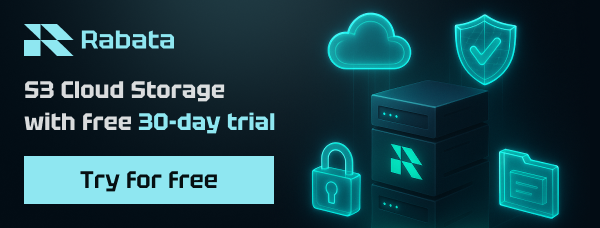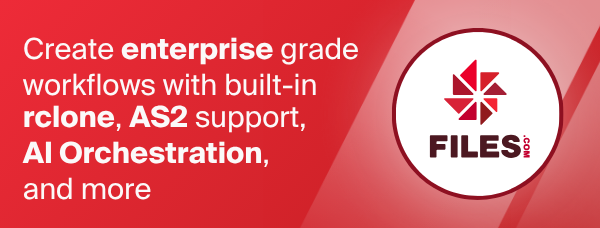Microsoft Azure Blob Storage
Paths are specified as remote:container (or remote: for the lsd
command.) You may put subdirectories in too, e.g.
remote:container/path/to/dir.
Configuration
Here is an example of making a Microsoft Azure Blob Storage
configuration. For a remote called remote. First run:
rclone config
This will guide you through an interactive setup process:
No remotes found, make a new one?
n) New remote
s) Set configuration password
q) Quit config
n/s/q> n
name> remote
Type of storage to configure.
Choose a number from below, or type in your own value
[snip]
XX / Microsoft Azure Blob Storage
\ "azureblob"
[snip]
Storage> azureblob
Storage Account Name
account> account_name
Storage Account Key
key> base64encodedkey==
Endpoint for the service - leave blank normally.
endpoint>
Remote config
Configuration complete.
Options:
- type: azureblob
- account: account_name
- key: base64encodedkey==
- endpoint:
Keep this "remote" remote?
y) Yes this is OK
e) Edit this remote
d) Delete this remote
y/e/d> y
See all containers
rclone lsd remote:
Make a new container
rclone mkdir remote:container
List the contents of a container
rclone ls remote:container
Sync /home/local/directory to the remote container, deleting any excess
files in the container.
rclone sync --interactive /home/local/directory remote:container
--fast-list
This remote supports --fast-list which allows you to use fewer
transactions in exchange for more memory. See the rclone
docs for more details.
Modification times and hashes
The modification time is stored as metadata on the object with the
mtime key. It is stored using RFC3339 Format time with nanosecond
precision. The metadata is supplied during directory listings so
there is no performance overhead to using it.
If you wish to use the Azure standard LastModified time stored on
the object as the modified time, then use the --use-server-modtime
flag. Note that rclone can't set LastModified, so using the
--update flag when syncing is recommended if using
--use-server-modtime.
MD5 hashes are stored with blobs. However blobs that were uploaded in chunks only have an MD5 if the source remote was capable of MD5 hashes, e.g. the local disk.
Performance
When uploading large files, increasing the value of
--azureblob-upload-concurrency will increase performance at the cost
of using more memory. The default of 16 is set quite conservatively to
use less memory. It maybe be necessary raise it to 64 or higher to
fully utilize a 1 GBit/s link with a single file transfer.
Restricted filename characters
In addition to the default restricted characters set the following characters are also replaced:
| Character | Value | Replacement |
|---|---|---|
| / | 0x2F | / |
| \ | 0x5C | \ |
File names can also not end with the following characters. These only get replaced if they are the last character in the name:
| Character | Value | Replacement |
|---|---|---|
| . | 0x2E | . |
Invalid UTF-8 bytes will also be replaced, as they can't be used in JSON strings.
Authentication
There are a number of ways of supplying credentials for Azure Blob Storage. Rclone tries them in the order of the sections below.
Env Auth
If the env_auth config parameter is true then rclone will pull
credentials from the environment or runtime.
It tries these authentication methods in this order:
- Environment Variables
- Managed Service Identity Credentials
- Azure CLI credentials (as used by the az tool)
These are described in the following sections
Env Auth: 1. Environment Variables
If env_auth is set and environment variables are present rclone
authenticates a service principal with a secret or certificate, or a
user with a password, depending on which environment variable are set.
It reads configuration from these variables, in the following order:
- Service principal with client secret
AZURE_TENANT_ID: ID of the service principal's tenant. Also called its "directory" ID.AZURE_CLIENT_ID: the service principal's client IDAZURE_CLIENT_SECRET: one of the service principal's client secrets
- Service principal with certificate
AZURE_TENANT_ID: ID of the service principal's tenant. Also called its "directory" ID.AZURE_CLIENT_ID: the service principal's client IDAZURE_CLIENT_CERTIFICATE_PATH: path to a PEM or PKCS12 certificate file including the private key.AZURE_CLIENT_CERTIFICATE_PASSWORD: (optional) password for the certificate file.AZURE_CLIENT_SEND_CERTIFICATE_CHAIN: (optional) Specifies whether an authentication request will include an x5c header to support subject name / issuer based authentication. When set to "true" or "1", authentication requests include the x5c header.
- User with username and password
AZURE_TENANT_ID: (optional) tenant to authenticate in. Defaults to "organizations".AZURE_CLIENT_ID: client ID of the application the user will authenticate toAZURE_USERNAME: a username (usually an email address)AZURE_PASSWORD: the user's password
- Workload Identity
AZURE_TENANT_ID: Tenant to authenticate inAZURE_CLIENT_ID: Client ID of the application the user will authenticate toAZURE_FEDERATED_TOKEN_FILE: Path to projected service account token fileAZURE_AUTHORITY_HOST: Authority of an Azure Active Directory endpoint (default: login.microsoftonline.com).
Env Auth: 2. Managed Service Identity Credentials
When using Managed Service Identity if the VM(SS) on which this program is running has a system-assigned identity, it will be used by default. If the resource has no system-assigned but exactly one user-assigned identity, the user-assigned identity will be used by default.
If the resource has multiple user-assigned identities you will need to
unset env_auth and set use_msi instead. See the use_msi
section.
If you are operating in disconnected clouds, or private clouds such as
Azure Stack you may want to set disable_instance_discovery = true.
This determines whether rclone requests Microsoft Entra instance
metadata from https://login.microsoft.com/ before authenticating.
Setting this to true will skip this request, making you responsible
for ensuring the configured authority is valid and trustworthy.
Env Auth: 3. Azure CLI credentials (as used by the az tool)
Credentials created with the az tool can be picked up using env_auth.
For example if you were to login with a service principal like this:
az login --service-principal -u XXX -p XXX --tenant XXX
Then you could access rclone resources like this:
rclone lsf :azureblob,env_auth,account=ACCOUNT:CONTAINER
Or
rclone lsf --azureblob-env-auth --azureblob-account=ACCOUNT :azureblob:CONTAINER
Which is analogous to using the az tool:
az storage blob list --container-name CONTAINER --account-name ACCOUNT --auth-mode login
Account and Shared Key
This is the most straight forward and least flexible way. Just fill
in the account and key lines and leave the rest blank.
SAS URL
This can be an account level SAS URL or container level SAS URL.
To use it leave account and key blank and fill in sas_url.
An account level SAS URL or container level SAS URL can be obtained from the Azure portal or the Azure Storage Explorer. To get a container level SAS URL right click on a container in the Azure Blob explorer in the Azure portal.
If you use a container level SAS URL, rclone operations are permitted only on a particular container, e.g.
rclone ls azureblob:container
You can also list the single container from the root. This will only show the container specified by the SAS URL.
$ rclone lsd azureblob:
container/
Note that you can't see or access any other containers - this will fail
rclone ls azureblob:othercontainer
Container level SAS URLs are useful for temporarily allowing third parties access to a single container or putting credentials into an untrusted environment such as a CI build server.
Service principal with client secret
If these variables are set, rclone will authenticate with a service principal with a client secret.
tenant: ID of the service principal's tenant. Also called its "directory" ID.client_id: the service principal's client IDclient_secret: one of the service principal's client secrets
The credentials can also be placed in a file using the
service_principal_file configuration option.
Service principal with certificate
If these variables are set, rclone will authenticate with a service principal with certificate.
tenant: ID of the service principal's tenant. Also called its "directory" ID.client_id: the service principal's client IDclient_certificate_path: path to a PEM or PKCS12 certificate file including the private key.client_certificate_password: (optional) password for the certificate file.client_send_certificate_chain: (optional) Specifies whether an authentication request will include an x5c header to support subject name / issuer based authentication. When set to "true" or "1", authentication requests include the x5c header.
NB client_certificate_password must be obscured - see rclone obscure.
User with username and password
If these variables are set, rclone will authenticate with username and password.
tenant: (optional) tenant to authenticate in. Defaults to "organizations".client_id: client ID of the application the user will authenticate tousername: a username (usually an email address)password: the user's password
Microsoft doesn't recommend this kind of authentication, because it's less secure than other authentication flows. This method is not interactive, so it isn't compatible with any form of multi-factor authentication, and the application must already have user or admin consent. This credential can only authenticate work and school accounts; it can't authenticate Microsoft accounts.
NB password must be obscured - see rclone obscure.
Managed Service Identity Credentials
If use_msi is set then managed service identity credentials are
used. This authentication only works when running in an Azure service.
env_auth needs to be unset to use this.
However if you have multiple user identities to choose from these must
be explicitly specified using exactly one of the msi_object_id,
msi_client_id, or msi_mi_res_id parameters.
If none of msi_object_id, msi_client_id, or msi_mi_res_id is
set, this is is equivalent to using env_auth.
Fedrated Identity Credentials
If these variables are set, rclone will authenticate with fedrated identity.
tenant_id: tenant_id to authenticate in storageclient_id: client ID of the application the user will authenticate to storagemsi_client_id: managed identity client ID of the application the user will authenticate to
By default "api://AzureADTokenExchange" is used as scope for token retrieval over MSI. This token is then exchanged for actual storage token using 'tenant_id' and 'client_id'.
Azure CLI tool az
Set to use the Azure CLI tool az
as the sole means of authentication.
Setting this can be useful if you wish to use the az CLI on a host with
a System Managed Identity that you do not want to use.
Don't set env_auth at the same time.
Anonymous
If you want to access resources with public anonymous access then set
account only. You can do this without making an rclone config:
rclone lsf :azureblob,account=ACCOUNT:CONTAINER
Standard options
Here are the Standard options specific to azureblob (Microsoft Azure Blob Storage).
--azureblob-account
Azure Storage Account Name.
Set this to the Azure Storage Account Name in use.
Leave blank to use SAS URL or Emulator, otherwise it needs to be set.
If this is blank and if env_auth is set it will be read from the
environment variable AZURE_STORAGE_ACCOUNT_NAME if possible.
Properties:
- Config: account
- Env Var: RCLONE_AZUREBLOB_ACCOUNT
- Type: string
- Required: false
--azureblob-env-auth
Read credentials from runtime (environment variables, CLI or MSI).
See the authentication docs for full info.
Properties:
- Config: env_auth
- Env Var: RCLONE_AZUREBLOB_ENV_AUTH
- Type: bool
- Default: false
--azureblob-key
Storage Account Shared Key.
Leave blank to use SAS URL or Emulator.
Properties:
- Config: key
- Env Var: RCLONE_AZUREBLOB_KEY
- Type: string
- Required: false
--azureblob-sas-url
SAS URL for container level access only.
Leave blank if using account/key or Emulator.
Properties:
- Config: sas_url
- Env Var: RCLONE_AZUREBLOB_SAS_URL
- Type: string
- Required: false
--azureblob-tenant
ID of the service principal's tenant. Also called its directory ID.
Set this if using
- Service principal with client secret
- Service principal with certificate
- User with username and password
Properties:
- Config: tenant
- Env Var: RCLONE_AZUREBLOB_TENANT
- Type: string
- Required: false
--azureblob-client-id
The ID of the client in use.
Set this if using
- Service principal with client secret
- Service principal with certificate
- User with username and password
Properties:
- Config: client_id
- Env Var: RCLONE_AZUREBLOB_CLIENT_ID
- Type: string
- Required: false
--azureblob-client-secret
One of the service principal's client secrets
Set this if using
- Service principal with client secret
Properties:
- Config: client_secret
- Env Var: RCLONE_AZUREBLOB_CLIENT_SECRET
- Type: string
- Required: false
--azureblob-client-certificate-path
Path to a PEM or PKCS12 certificate file including the private key.
Set this if using
- Service principal with certificate
Properties:
- Config: client_certificate_path
- Env Var: RCLONE_AZUREBLOB_CLIENT_CERTIFICATE_PATH
- Type: string
- Required: false
--azureblob-client-certificate-password
Password for the certificate file (optional).
Optionally set this if using
- Service principal with certificate
And the certificate has a password.
NB Input to this must be obscured - see rclone obscure.
Properties:
- Config: client_certificate_password
- Env Var: RCLONE_AZUREBLOB_CLIENT_CERTIFICATE_PASSWORD
- Type: string
- Required: false
Advanced options
Here are the Advanced options specific to azureblob (Microsoft Azure Blob Storage).
--azureblob-client-send-certificate-chain
Send the certificate chain when using certificate auth.
Specifies whether an authentication request will include an x5c header to support subject name / issuer based authentication. When set to true, authentication requests include the x5c header.
Optionally set this if using
- Service principal with certificate
Properties:
- Config: client_send_certificate_chain
- Env Var: RCLONE_AZUREBLOB_CLIENT_SEND_CERTIFICATE_CHAIN
- Type: bool
- Default: false
--azureblob-username
User name (usually an email address)
Set this if using
- User with username and password
Properties:
- Config: username
- Env Var: RCLONE_AZUREBLOB_USERNAME
- Type: string
- Required: false
--azureblob-password
The user's password
Set this if using
- User with username and password
NB Input to this must be obscured - see rclone obscure.
Properties:
- Config: password
- Env Var: RCLONE_AZUREBLOB_PASSWORD
- Type: string
- Required: false
--azureblob-service-principal-file
Path to file containing credentials for use with a service principal.
Leave blank normally. Needed only if you want to use a service principal instead of interactive login.
$ az ad sp create-for-rbac --name "<name>" \
--role "Storage Blob Data Owner" \
--scopes "/subscriptions/<subscription>/resourceGroups/<resource-group>/providers/Microsoft.Storage/storageAccounts/<storage-account>/blobServices/default/containers/<container>" \
> azure-principal.json
See "Create an Azure service principal" and "Assign an Azure role for access to blob data" pages for more details.
It may be more convenient to put the credentials directly into the
rclone config file under the client_id, tenant and client_secret
keys instead of setting service_principal_file.
Properties:
- Config: service_principal_file
- Env Var: RCLONE_AZUREBLOB_SERVICE_PRINCIPAL_FILE
- Type: string
- Required: false
--azureblob-disable-instance-discovery
Skip requesting Microsoft Entra instance metadata
This should be set true only by applications authenticating in disconnected clouds, or private clouds such as Azure Stack.
It determines whether rclone requests Microsoft Entra instance
metadata from https://login.microsoft.com/ before
authenticating.
Setting this to true will skip this request, making you responsible for ensuring the configured authority is valid and trustworthy.
Properties:
- Config: disable_instance_discovery
- Env Var: RCLONE_AZUREBLOB_DISABLE_INSTANCE_DISCOVERY
- Type: bool
- Default: false
--azureblob-use-msi
Use a managed service identity to authenticate (only works in Azure).
When true, use a managed service identity to authenticate to Azure Storage instead of a SAS token or account key.
If the VM(SS) on which this program is running has a system-assigned identity, it will be used by default. If the resource has no system-assigned but exactly one user-assigned identity, the user-assigned identity will be used by default. If the resource has multiple user-assigned identities, the identity to use must be explicitly specified using exactly one of the msi_object_id, msi_client_id, or msi_mi_res_id parameters.
Properties:
- Config: use_msi
- Env Var: RCLONE_AZUREBLOB_USE_MSI
- Type: bool
- Default: false
--azureblob-msi-object-id
Object ID of the user-assigned MSI to use, if any.
Leave blank if msi_client_id or msi_mi_res_id specified.
Properties:
- Config: msi_object_id
- Env Var: RCLONE_AZUREBLOB_MSI_OBJECT_ID
- Type: string
- Required: false
--azureblob-msi-client-id
Object ID of the user-assigned MSI to use, if any.
Leave blank if msi_object_id or msi_mi_res_id specified.
Properties:
- Config: msi_client_id
- Env Var: RCLONE_AZUREBLOB_MSI_CLIENT_ID
- Type: string
- Required: false
--azureblob-msi-mi-res-id
Azure resource ID of the user-assigned MSI to use, if any.
Leave blank if msi_client_id or msi_object_id specified.
Properties:
- Config: msi_mi_res_id
- Env Var: RCLONE_AZUREBLOB_MSI_MI_RES_ID
- Type: string
- Required: false
--azureblob-use-emulator
Uses local storage emulator if provided as 'true'.
Leave blank if using real azure storage endpoint.
Properties:
- Config: use_emulator
- Env Var: RCLONE_AZUREBLOB_USE_EMULATOR
- Type: bool
- Default: false
--azureblob-use-az
Use Azure CLI tool az for authentication
Set to use the Azure CLI tool az as the sole means of authentication.
Setting this can be useful if you wish to use the az CLI on a host with a System Managed Identity that you do not want to use.
Don't set env_auth at the same time.
Properties:
- Config: use_az
- Env Var: RCLONE_AZUREBLOB_USE_AZ
- Type: bool
- Default: false
--azureblob-endpoint
Endpoint for the service.
Leave blank normally.
Properties:
- Config: endpoint
- Env Var: RCLONE_AZUREBLOB_ENDPOINT
- Type: string
- Required: false
--azureblob-upload-cutoff
Cutoff for switching to chunked upload (<= 256 MiB) (deprecated).
Properties:
- Config: upload_cutoff
- Env Var: RCLONE_AZUREBLOB_UPLOAD_CUTOFF
- Type: string
- Required: false
--azureblob-chunk-size
Upload chunk size.
Note that this is stored in memory and there may be up to "--transfers" * "--azureblob-upload-concurrency" chunks stored at once in memory.
Properties:
- Config: chunk_size
- Env Var: RCLONE_AZUREBLOB_CHUNK_SIZE
- Type: SizeSuffix
- Default: 4Mi
--azureblob-upload-concurrency
Concurrency for multipart uploads.
This is the number of chunks of the same file that are uploaded concurrently.
If you are uploading small numbers of large files over high-speed links and these uploads do not fully utilize your bandwidth, then increasing this may help to speed up the transfers.
In tests, upload speed increases almost linearly with upload concurrency. For example to fill a gigabit pipe it may be necessary to raise this to 64. Note that this will use more memory.
Note that chunks are stored in memory and there may be up to "--transfers" * "--azureblob-upload-concurrency" chunks stored at once in memory.
Properties:
- Config: upload_concurrency
- Env Var: RCLONE_AZUREBLOB_UPLOAD_CONCURRENCY
- Type: int
- Default: 16
--azureblob-copy-cutoff
Cutoff for switching to multipart copy.
Any files larger than this that need to be server-side copied will be copied in chunks of chunk_size using the put block list API.
Files smaller than this limit will be copied with the Copy Blob API.
Properties:
- Config: copy_cutoff
- Env Var: RCLONE_AZUREBLOB_COPY_CUTOFF
- Type: SizeSuffix
- Default: 8Mi
--azureblob-copy-concurrency
Concurrency for multipart copy.
This is the number of chunks of the same file that are copied concurrently.
These chunks are not buffered in memory and Microsoft recommends setting this value to greater than 1000 in the azcopy documentation.
In tests, copy speed increases almost linearly with copy concurrency.
Properties:
- Config: copy_concurrency
- Env Var: RCLONE_AZUREBLOB_COPY_CONCURRENCY
- Type: int
- Default: 512
--azureblob-use-copy-blob
Whether to use the Copy Blob API when copying to the same storage account.
If true (the default) then rclone will use the Copy Blob API for copies to the same storage account even when the size is above the copy_cutoff.
Rclone assumes that the same storage account means the same config and does not check for the same storage account in different configs.
There should be no need to change this value.
Properties:
- Config: use_copy_blob
- Env Var: RCLONE_AZUREBLOB_USE_COPY_BLOB
- Type: bool
- Default: true
--azureblob-list-chunk
Size of blob list.
This sets the number of blobs requested in each listing chunk. Default is the maximum, 5000. "List blobs" requests are permitted 2 minutes per megabyte to complete. If an operation is taking longer than 2 minutes per megabyte on average, it will time out ( source ). This can be used to limit the number of blobs items to return, to avoid the time out.
Properties:
- Config: list_chunk
- Env Var: RCLONE_AZUREBLOB_LIST_CHUNK
- Type: int
- Default: 5000
--azureblob-access-tier
Access tier of blob: hot, cool, cold or archive.
Archived blobs can be restored by setting access tier to hot, cool or cold. Leave blank if you intend to use default access tier, which is set at account level
If there is no "access tier" specified, rclone doesn't apply any tier. rclone performs "Set Tier" operation on blobs while uploading, if objects are not modified, specifying "access tier" to new one will have no effect. If blobs are in "archive tier" at remote, trying to perform data transfer operations from remote will not be allowed. User should first restore by tiering blob to "Hot", "Cool" or "Cold".
Properties:
- Config: access_tier
- Env Var: RCLONE_AZUREBLOB_ACCESS_TIER
- Type: string
- Required: false
--azureblob-archive-tier-delete
Delete archive tier blobs before overwriting.
Archive tier blobs cannot be updated. So without this flag, if you attempt to update an archive tier blob, then rclone will produce the error:
can't update archive tier blob without --azureblob-archive-tier-delete
With this flag set then before rclone attempts to overwrite an archive tier blob, it will delete the existing blob before uploading its replacement. This has the potential for data loss if the upload fails (unlike updating a normal blob) and also may cost more since deleting archive tier blobs early may be chargable.
Properties:
- Config: archive_tier_delete
- Env Var: RCLONE_AZUREBLOB_ARCHIVE_TIER_DELETE
- Type: bool
- Default: false
--azureblob-disable-checksum
Don't store MD5 checksum with object metadata.
Normally rclone will calculate the MD5 checksum of the input before uploading it so it can add it to metadata on the object. This is great for data integrity checking but can cause long delays for large files to start uploading.
Properties:
- Config: disable_checksum
- Env Var: RCLONE_AZUREBLOB_DISABLE_CHECKSUM
- Type: bool
- Default: false
--azureblob-memory-pool-flush-time
How often internal memory buffer pools will be flushed. (no longer used)
Properties:
- Config: memory_pool_flush_time
- Env Var: RCLONE_AZUREBLOB_MEMORY_POOL_FLUSH_TIME
- Type: Duration
- Default: 1m0s
--azureblob-memory-pool-use-mmap
Whether to use mmap buffers in internal memory pool. (no longer used)
Properties:
- Config: memory_pool_use_mmap
- Env Var: RCLONE_AZUREBLOB_MEMORY_POOL_USE_MMAP
- Type: bool
- Default: false
--azureblob-encoding
The encoding for the backend.
See the encoding section in the overview for more info.
Properties:
- Config: encoding
- Env Var: RCLONE_AZUREBLOB_ENCODING
- Type: Encoding
- Default: Slash,BackSlash,Del,Ctl,RightPeriod,InvalidUtf8
--azureblob-public-access
Public access level of a container: blob or container.
Properties:
- Config: public_access
- Env Var: RCLONE_AZUREBLOB_PUBLIC_ACCESS
- Type: string
- Required: false
- Examples:
- ""
- The container and its blobs can be accessed only with an authorized request.
- It's a default value.
- "blob"
- Blob data within this container can be read via anonymous request.
- "container"
- Allow full public read access for container and blob data.
- ""
--azureblob-directory-markers
Upload an empty object with a trailing slash when a new directory is created
Empty folders are unsupported for bucket based remotes, this option creates an empty object ending with "/", to persist the folder.
This object also has the metadata "hdi_isfolder = true" to conform to the Microsoft standard.
Properties:
- Config: directory_markers
- Env Var: RCLONE_AZUREBLOB_DIRECTORY_MARKERS
- Type: bool
- Default: false
--azureblob-no-check-container
If set, don't attempt to check the container exists or create it.
This can be useful when trying to minimise the number of transactions rclone does if you know the container exists already.
Properties:
- Config: no_check_container
- Env Var: RCLONE_AZUREBLOB_NO_CHECK_CONTAINER
- Type: bool
- Default: false
--azureblob-no-head-object
If set, do not do HEAD before GET when getting objects.
Properties:
- Config: no_head_object
- Env Var: RCLONE_AZUREBLOB_NO_HEAD_OBJECT
- Type: bool
- Default: false
--azureblob-delete-snapshots
Set to specify how to deal with snapshots on blob deletion.
Properties:
- Config: delete_snapshots
- Env Var: RCLONE_AZUREBLOB_DELETE_SNAPSHOTS
- Type: string
- Required: false
- Choices:
- ""
- By default, the delete operation fails if a blob has snapshots
- "include"
- Specify 'include' to remove the root blob and all its snapshots
- "only"
- Specify 'only' to remove only the snapshots but keep the root blob.
- ""
--azureblob-description
Description of the remote.
Properties:
- Config: description
- Env Var: RCLONE_AZUREBLOB_DESCRIPTION
- Type: string
- Required: false
Custom upload headers
You can set custom upload headers with the --header-upload flag.
- Cache-Control
- Content-Disposition
- Content-Encoding
- Content-Language
- Content-Type
- X-MS-Tags
Eg --header-upload "Content-Type: text/potato" or
--header-upload "X-MS-Tags: foo=bar".
Limitations
MD5 sums are only uploaded with chunked files if the source has an MD5 sum. This will always be the case for a local to azure copy.
rclone about is not supported by the Microsoft Azure Blob storage backend.
Backends without this capability cannot determine free space for an rclone
mount or use policy mfs (most free space) as a member of an rclone union
remote.
See List of backends that do not support rclone about and rclone about.
Azure Storage Emulator Support
You can run rclone with the storage emulator (usually azurite).
To do this, just set up a new remote with rclone config following
the instructions in the introduction and set use_emulator in the
advanced settings as true. You do not need to provide a default
account name nor an account key. But you can override them in the
account and key options. (Prior to v1.61 they were hard coded to
azurite's devstoreaccount1.)
Also, if you want to access a storage emulator instance running on a
different machine, you can override the endpoint parameter in the
advanced settings, setting it to
http(s)://<host>:<port>/devstoreaccount1
(e.g. http://10.254.2.5:10000/devstoreaccount1).